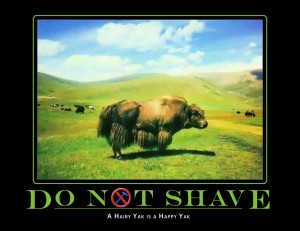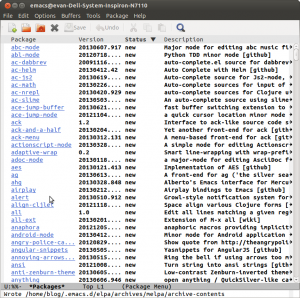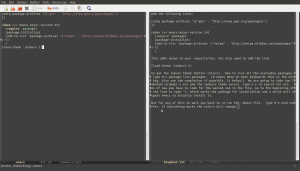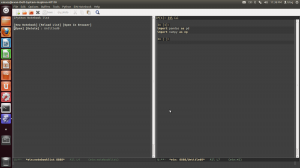It was this week during the project pitch exercise here at the Data Science For Social Good that I fell down a rabbit hole. I wanted to get summary statistics on foreclosures and land values for each of Chicago’s 50 wards. Of course I was not doing that when the well known data scientist and volunteer mentor Max Shron approached me I was fiddling with my editor. He politely introduced me to the concept of a “Yak Shave.” As the definitive source of programming slang, the Jargon file defines it:
[MIT AI Lab, after 2000: orig. probably from a Ren & Stimpy episode.] Any seemingly pointless activity which is actually necessary to solve a problem which solves a problem which, several levels of recursion later, solves the real problem you’re working on.
Now there is some disagreement over whether this is a term of derision. Wikitionary includes an alternate meaning:
The actually useless activity you do that appears important when you are consciously or unconsciously procrastinating about a larger problem.
- I thought I’d get more work done if I just fixed a problem with my .emacs file, but then I spent the whole afternoon yak shaving.
This was what Max was gently chiding me for. After all, I am a PhD student our lives are devoted to the idea of Yak Shaving, even if we don’t have a name for it. We all want to make our projects work without admitting to our advisers that we are stuck on step 3 of our weekly 50 part research assignment. So I put down my fiddling and went to the meeting but I did not forget about it. The culture of our group is nothing if not polite and friendly.
Now the truth is that this piece of out is slightly over 1 GB and I could have done all of my data cleaning in R. However we all know that Python and Pandas are the better tools and we are trying to come up to speed quickly. (For those of us on twitter, John Myles White, has been working on the next interpreted language to enter the speed wars, Julia). This idea of yak-shaving had me giggling for an hour. I am a recent convert to gnu/linux and the gnu part of that partnership is FREE Software with deep collectivist roots and installation procedures reminiscent of Dostoevsky novel if it works or years in Gulag if they don’t. Their GNU mascot looks like a close relative of the Yak.
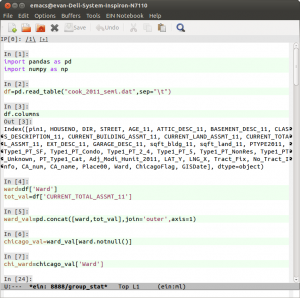 Even the Wikitionary entry on useless yak shaving mentions the notoriously arcane .emacs file that needs to be constantly configured. These days may be coming to an end. Not that I did not spend the better part of a sick day fiddling with it to get two pieces of canonical free software virtuosity, Fernando Perez‘s IPython and Richard Stallman‘s Emacs to play together well. First, I found the brilliant ein library by Takafumi Arakaki. But that alone did not shave the Yak. I had to abandon my ad-hoc plugins for emacs and come to terms with Emacs’ three package managers. It was MELPA tutorial from the indefatigable Xah Lee that worked for me. Details will follow but here is a screen shot so you know that it is possible you to shave this Yak! …And in a lot less time than it took me.
Even the Wikitionary entry on useless yak shaving mentions the notoriously arcane .emacs file that needs to be constantly configured. These days may be coming to an end. Not that I did not spend the better part of a sick day fiddling with it to get two pieces of canonical free software virtuosity, Fernando Perez‘s IPython and Richard Stallman‘s Emacs to play together well. First, I found the brilliant ein library by Takafumi Arakaki. But that alone did not shave the Yak. I had to abandon my ad-hoc plugins for emacs and come to terms with Emacs’ three package managers. It was MELPA tutorial from the indefatigable Xah Lee that worked for me. Details will follow but here is a screen shot so you know that it is possible you to shave this Yak! …And in a lot less time than it took me.